Make Backup Copy of DVD on Mac
Mac DVD Copy is an eas-to-use and powerful DVD Copy software for Mac users. It is designed to copy movies from DVD to hard disks, or burn DVD movie to DVD, backup your favorite DVD movies. With removing DRM protection, Mac DVD Copy software allows you to copy any commercial DVD by saving DVD folders on your computer or directly copy DVD to DVD disc on Mac.
This software is very easy to operate and the output effect is just like the original. Import the source DVD and choose DVD copy method, then set a few settings if you want, and click "Start" button to begin the burning process – just a few clicks, you can accomplish everything!
How to make backup copy of DVD on Mac
Preparation: Insert the DVD you wish to copy to your computer and download this Mac DVD Copy software online.
Step 1: Install DVD Copy and run it.
Open the .zip archive to install DVD Copy on your Mac. It will be finished in a short time. After installing, you can run it directly.
Step 2: Import DVD/DVD files.
After you launching the software, you will see the following interface:
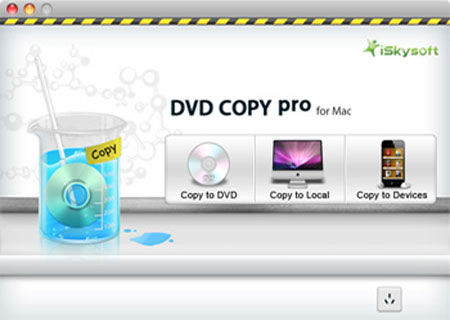
You just need click the  icon, select the DVD disc you inserted under devices in navigation window and click "Select".
icon, select the DVD disc you inserted under devices in navigation window and click "Select".
Step 3: Output settings.
This DVD Copy Pro provides you with rich output settings for your DVD copy file. 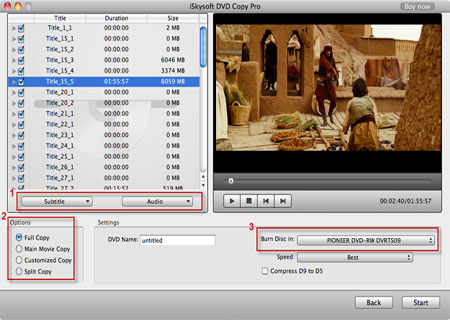
Tips:
1. Choose the Subtitle(s), audio(s).
You can choose your preferable subtitle and audio to backup in the pull down menu by hit "Subtitle" and "Audio" button.
2. Select the copy mode (optional).
This DVD Copy Pro provides 4 copy modes so that you can burn the whole DVD or just the content you want to clone to your local hard drive.
Copy modes:
Full Copy: Copy the entire DVD-Video discs, DVD-Video images (.iso) or DVD-Video folders, including all the titles.
Main Movie Copy: Make a copy of the longest title contained in DVD-Video discs, DVD-Video images (.iso) or DVD-Video folders to one DVD disc, getting rid of the features and the movie trailers.
Customized Copy: Copy the selected Title(s) or chapter(s) to the new DVD Disc.
Split Copy: Split a long movie on D9 disc to two D5 Discs, preserving the quality of the movie.
3. Choose VIDEO_TS folder/ISO/dvdmedia according to your needs.
4. Set output destination for the output DVD files.
Step 4: Start DVD clone
Click "Start" button to begin copying your DVD movie to your Mac.
If you want to continue the copy from the same source, please take out the disc that has been burned, and insert a blank disc to get a new DVD copy.
Mac DVD Copy will be your best assistant, If you are a movie fan and have a large collection of movies taking up too much space of your Mac machine.
